DataOps.live Assist — your AI-Powered Copilot
 PubPrev DataOps copilot for the data product platform
PubPrev DataOps copilot for the data product platform
DataOps.live Assist is a chat-based AI-powered copilot that improves your user experience on the data product platform. It enhances the workflow for every team member, regardless of their role. Use Assist to massively increase each team member's productivity and do more with the same.
- As a data engineer, use it during your development cycle.
- As a data product owner, use it during review and release management sessions.
- As a support engineer, use it during incident resolution as guided action.
Assist for data engineers
DataOps.live Assist provides custom modes to support data engineers while they develop MATE dbt models. The main use cases include:
- Generate models from natural language inputs
- Describe SQL or Python that is missing documentation
- Explain 1000+ lines of complex SQL
Overall, you can enjoy three times better productivity.
Assist for data product owners
DataOps.live Assist automatically summarizes and describes complex change requests, helping data product owners quickly understand and approve merge requests. This speeds up the process, meeting business needs faster and reducing time to production by 50%.
Assist for support engineers
DataOps.live Assist analyzes data pipeline failures, identifies the root cause, and provides natural language steps to resolve the incident.
With less back-and-forth communication in your team and with Dataops.live Support, experience a 10X faster resolution time for incidents.
Speeding up merge request review and approval
Once a merge request is created, Dataops.live Assist automatically generates an insightful MR summary. It makes reviewing easier by giving a short and informative summary of the changes in an MR.
All users have Assist enabled by default, enhancing their experience with seamless MR summaries. When you create an MR, you'll see a new activity in the MR overview with this message:

Assist thoroughly analyzes the MR changes. After reviewing, it records a message under Activity. The message includes a summary and detailed explanation of the changes.
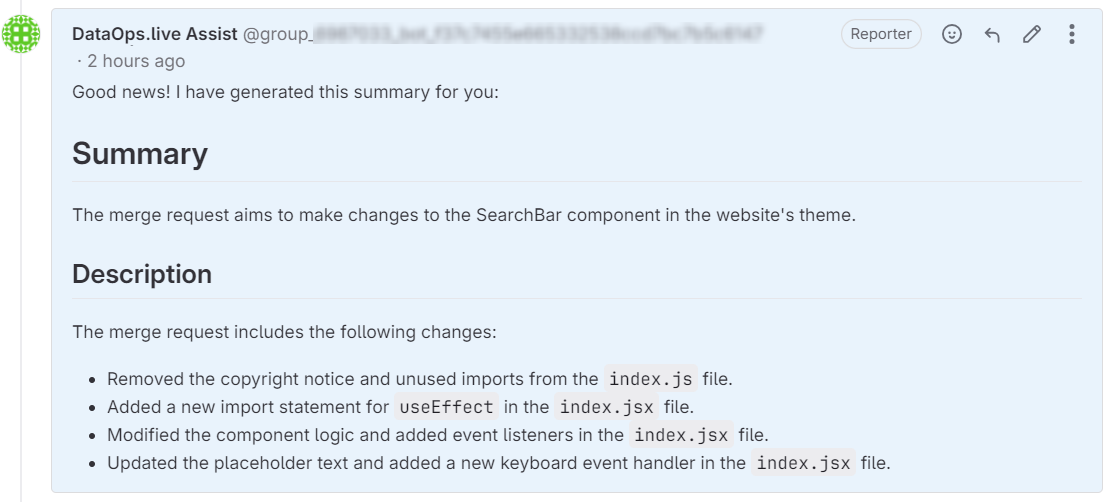
Assist opt-out
To access Assist in the DataOps development environment, you don't need to take any action, as the feature is automatically enabled for all users. Simply accept the disclaimer when prompted to start using Assist.
Dataops.live Assist benefits most users, but your preference may vary.
You can opt-out of Assist as an organization by emailing our Support team and we will opt your entire top-level group out of Assist.
It's important to note that opting out of Assist will be global — you'll lose access to all its features, including the automatic generation of MR summaries.