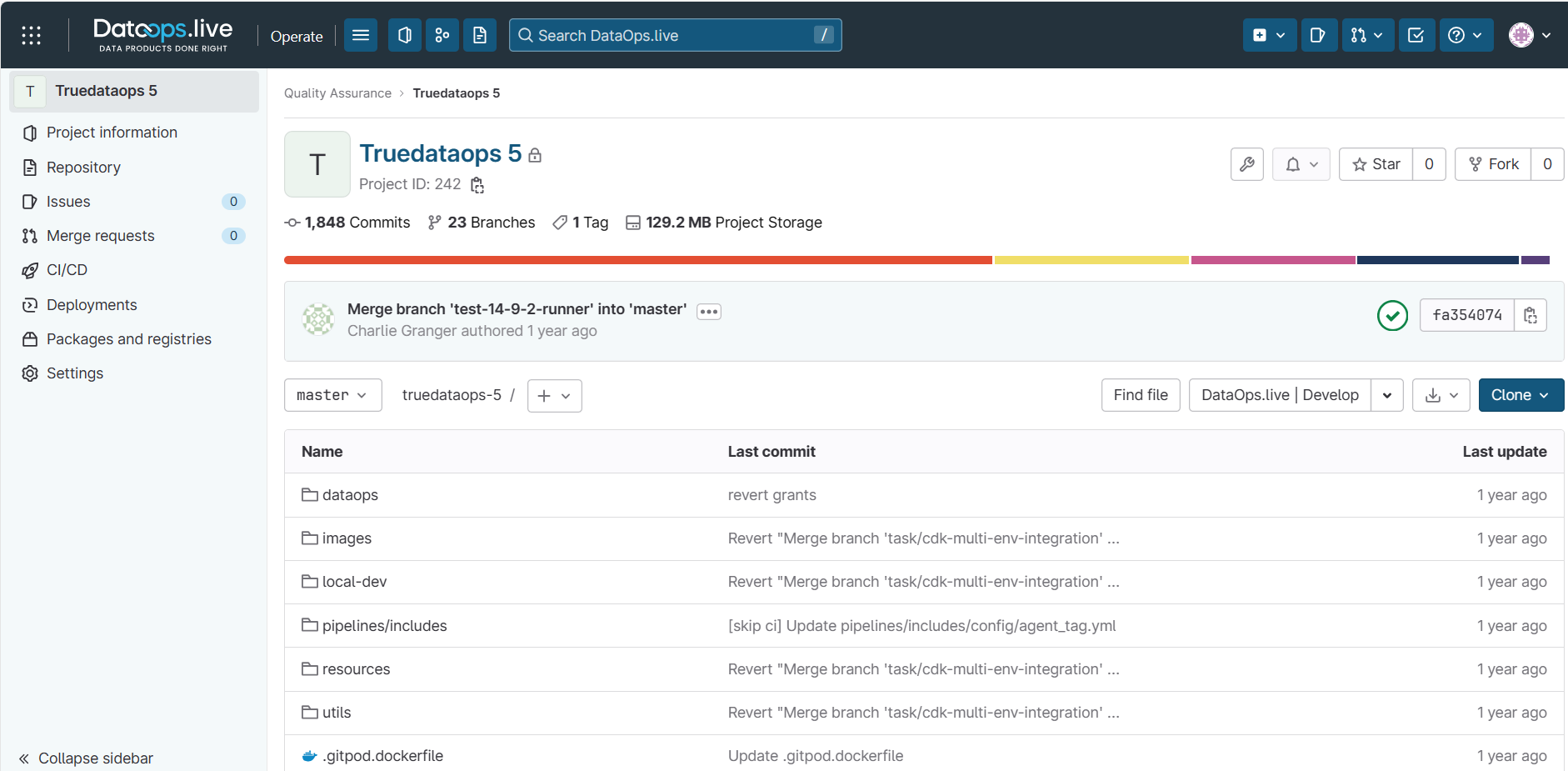Navigating the Data Product Platform
Exploring the commonly used screens in DataOps.live Operate offers a rich range of features. While it may initially seem overwhelming, this section provides helpful navigation tips and guidance to make your experience seamless and enjoyable.
Project
The main home screen of any project will look something like this:
Navigation bar
The navigation bar at the top of the page provides quick access to other projects and groups and search functionality, help, user profile, and settings.
Breadcrumb
Every group and project includes this handy navigation indicator showing where you are in the current group hierarchy, with links to each parent group.
Project sidebar
The project sidebar contains quick links to the most commonly used items within the project, including:
1. Project information
The Project information sidebar menu is a dropdown menu item that links to other information about the project.
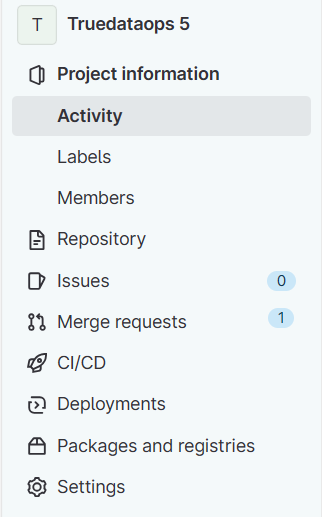
2. Repository
The Repository sidebar menu provides access to menu items, including Files, Commits, Branches, Tags, Contributor statistics, Graph, and Compare revisions.
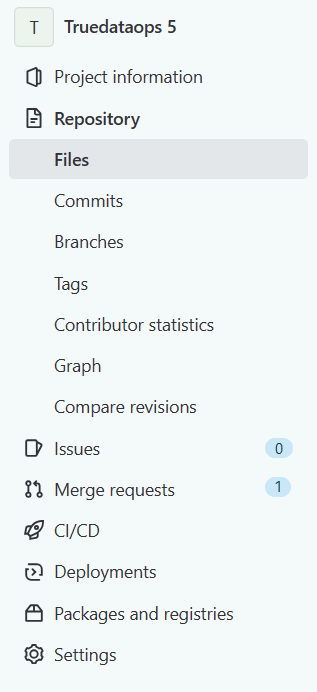
3. Merge requests
The Merge requests menu allows developers to raise, view, and merge requests for this project.
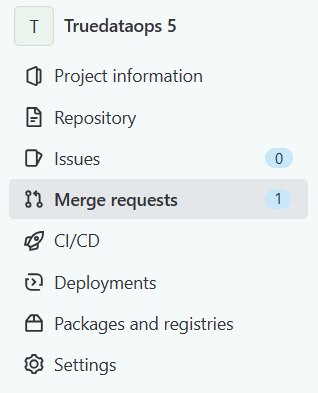
4. CI/CD
The CI/CD menu gives developers and maintainers access to the project's pipelines, jobs, and schedules.
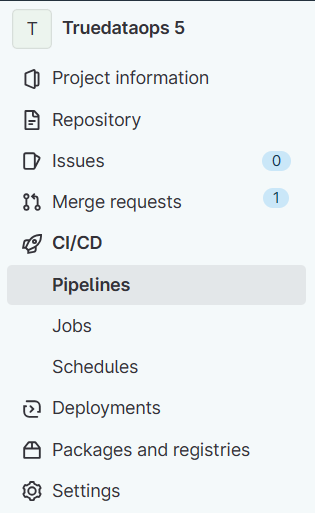
5. Deployments
The Deployments menu gives access to the project's environments where code and data products get deployed. It includes functionalities for managing environments, deploying to specific environments, and monitoring the deployment process.
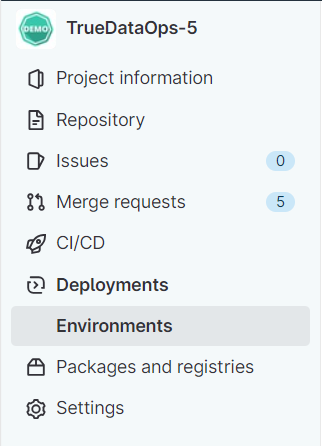
6. Packages and registries
The Packages and registries menu is a central location to manage and interact with various types of packages and artifacts used in your development and deployment processes.
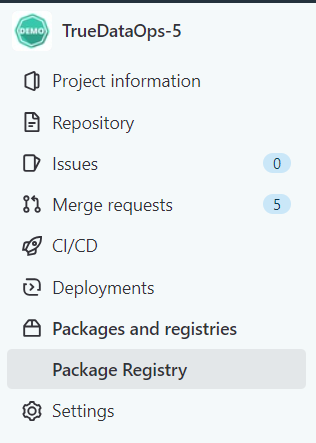
7. Settings
The Settings menu includes other project configurations such as General, Integrations, Webhooks, Access Tokens, Repository, Merge requests, CI/CD, and Packages and registries.
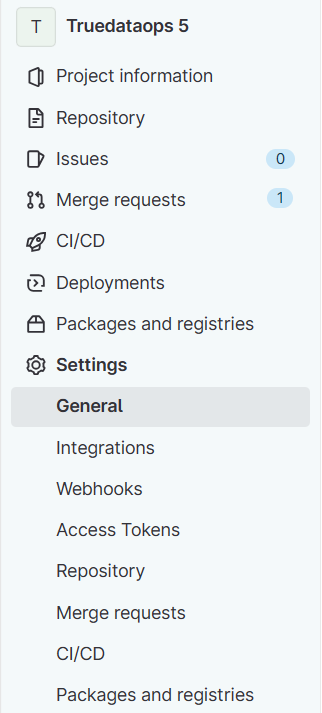
Project header
Here, you will find the main project information, such as the project identifier, summary stats on Git interactions and storage, a graphical view of code usage, a branch selector, and other action buttons.
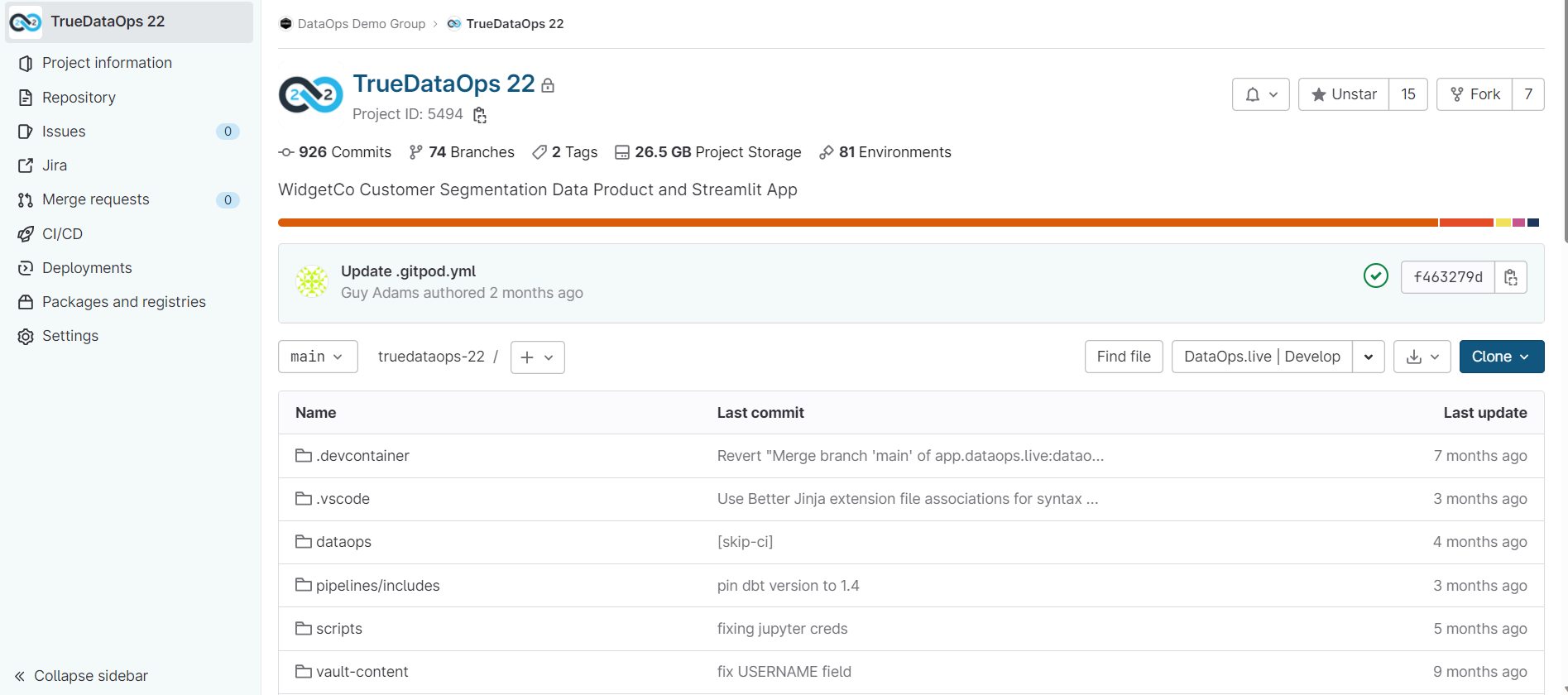
Last commit
Below the header, you will find details of the last commit to the selected branch, including the core information provided by the contributor and the current pipeline status.
Project files
The remainder of the main project page is the file browser, showing all the directories and files in the currently selected branch. However, for editing code, we recommend using the Web IDE. This is accessed via the button just above the project header.